Unfortunately you can't edit the lines on the invoice that were created from the bill batch. You can only add additional lines. However, EYH makes it easy to delete and invoice and recreate it. It's a good idea to understand the difference between a Time & Sales entry, a bill batch, and an invoice. A Time & Sales entry is the first step to getting your hours into the system. Then, when you choose to do it, Time & Sales entries get Bill Batched. Bill batches can then be turned into an invoice. You can delete an invoice without affecting the bill batch, and you can undo a bill batch (or remove a specific client from a bill batch) without effecting the Time & Sales entries.
So if you want to edit an invoice, simply delete it, remove that client from the bill batch, edit your Time & Sales record, and then batch it again, and recreate the invoice. That might sound like a lot, but really just takes seconds, as you'll see from this walkthrough.
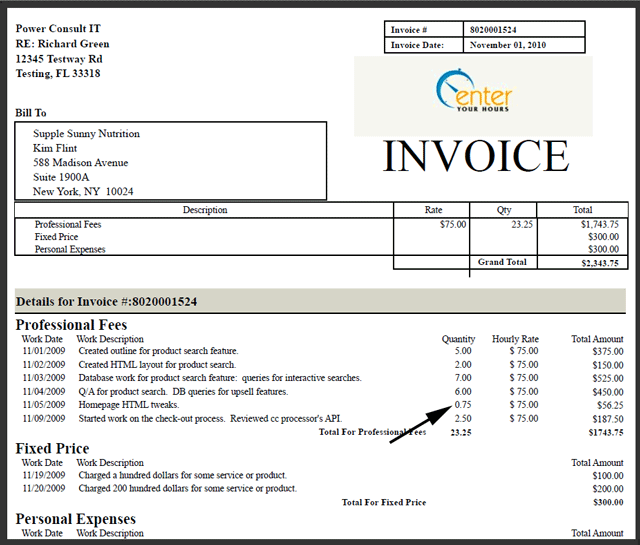
Shown above is an invoice that we created. We now want to make an adjustment to one of its fields.
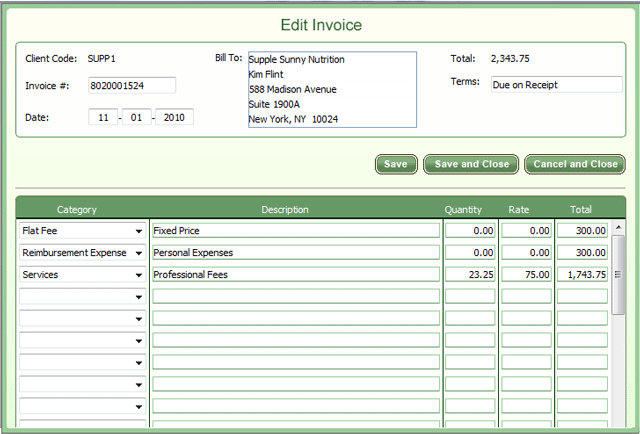
Although your first instinct is to click the edit button next to your invoice, you will not be able to make any changes to items that have already been billed. You can only add new entries in the blank fields beneath them.
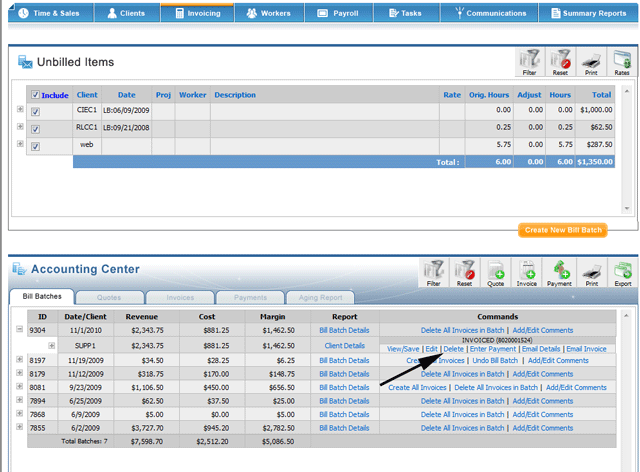
In order to edit your entries you will first have to delete the invoice entirely.
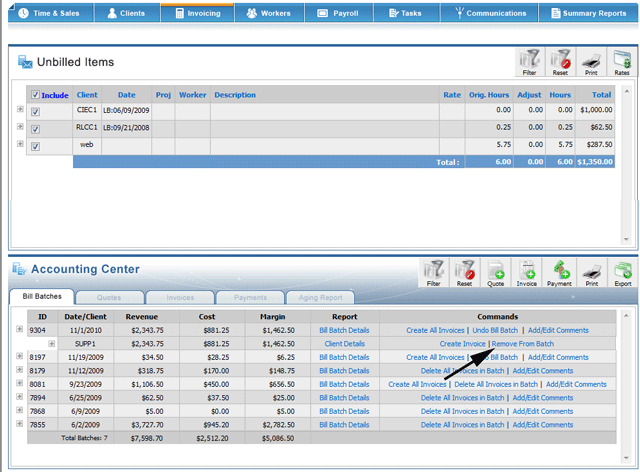
The next step is to remove the client from the bill batch as shown above.
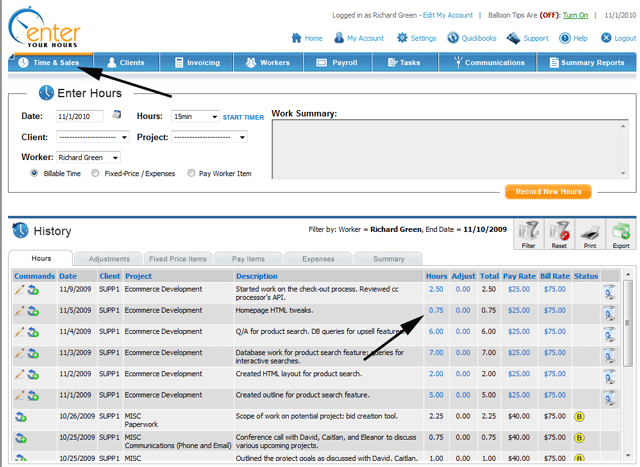
Then navigate to the Time & Sales screen. From here you can then click on the fields you wish to edit. Use the filter button if you don't see the item.
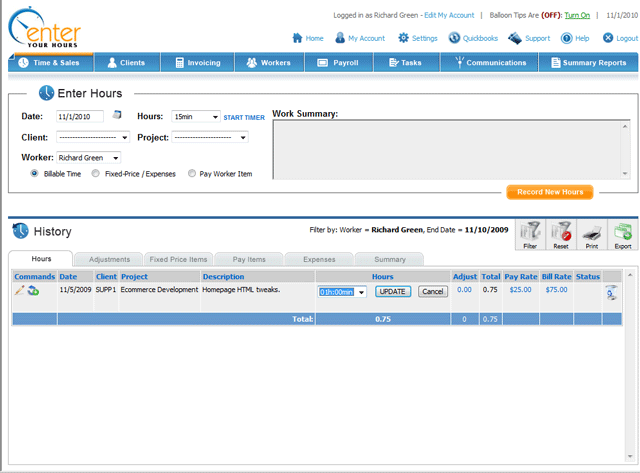
Make sure to save your changes when editing fields.
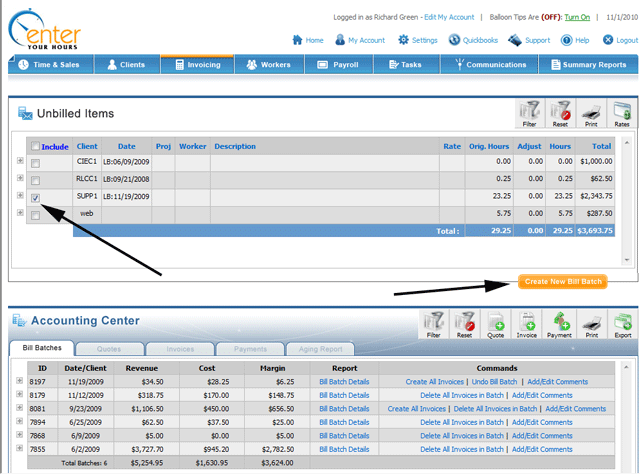
You can then navigate back to the invoicing screen and select your client and then create the bill batch again.
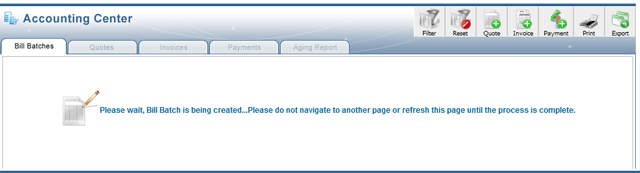
Next you should see the bill batch being created which can be seen in the screenshot above.
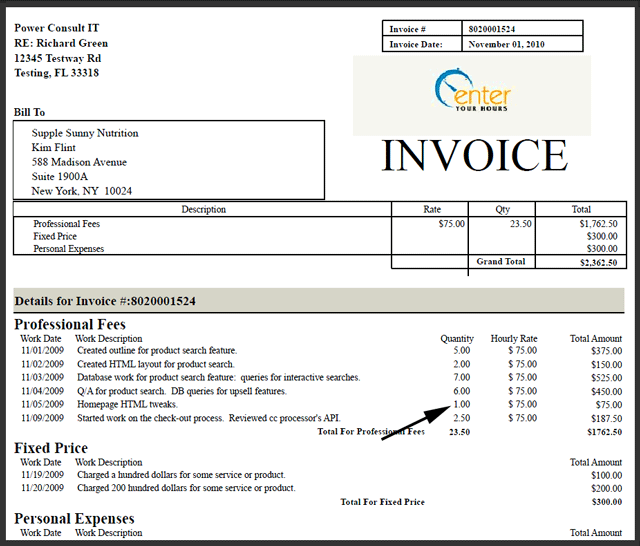
Shown above is the newly edited invoice where you can see the changes that have been made.