Standard Integration with Quickbooks
Below is a large screenshot that shows the major flow points for data originating in your EnterYourHours.com
account and ending up in your Quickbooks system. We are going to assume that you've visited our
Quickbooks Support Page and followed the steps there to get started. This will
mean that you've run at least your first update using the Quickbooks Web Connector. It's also a good idea to take a look
at the Guide to Integrating Your Account Data with Quickbooks, which provides an
overview to the rest of the Quickbooks Integration Guides on this site.
It's important to realize that there are three different types of billing: Hourly, Fixed-Price, and Expenses. For the purposes
of this guide, we'll refer to these as billing types. These are a core part of the EnterYourHours.com system, and it might help
for you to look at the three overlapping forms in the screenshot
( ). Those forms are available in the Time &
Sales screen, and it's where you enter everything that needs to be billed. As
you track your time and expenses, and sell items and services, every entry will be one of these three types. When
you batch all your billing together to create an invoice, the invoice will be organized in the way you chooose to
configure it,
but in most cases the time-based charges will be separated from the fixed-price charges and the expenses.
For the purposes of this guide, let's assume you configure your invoices in the most
basic way, and you have up to three lines on you cover sheet, one for hourly charges (let's say you configure this line
to always read "Fees"), one line for fixed-price charges (let's say you configure this line to always read "Fixed-Price"),
and one line for reimbursable expenses (let's say you configure this line to always read "Expenses").
). Those forms are available in the Time &
Sales screen, and it's where you enter everything that needs to be billed. As
you track your time and expenses, and sell items and services, every entry will be one of these three types. When
you batch all your billing together to create an invoice, the invoice will be organized in the way you chooose to
configure it,
but in most cases the time-based charges will be separated from the fixed-price charges and the expenses.
For the purposes of this guide, let's assume you configure your invoices in the most
basic way, and you have up to three lines on you cover sheet, one for hourly charges (let's say you configure this line
to always read "Fees"), one line for fixed-price charges (let's say you configure this line to always read "Fixed-Price"),
and one line for reimbursable expenses (let's say you configure this line to always read "Expenses").
The first step to integrating with Quickbooks is to map each of these three billing types to a Quickbooks Items. However,
first you need to create an EYH Billing Category and assign it to the billing type. You might be wondering why is it necessary
to use an EYH Billing Category at all. Why can't you just assign the billing type directly to a Quickbooks Item? EYH Billing
Categories are necessary because they can be used in other places for Quickbooks mapping. For example, you assign an EYH
Billing Category to a particular project, and configure your invoice to show that project. In that scenario, the EYH Billing
Category for the project would need to be mapped to a Quickbooks Item for transfer. In any case, you only need to map your
EYH Billing Categories once. After that, your invoices will transfer without any further configuration.
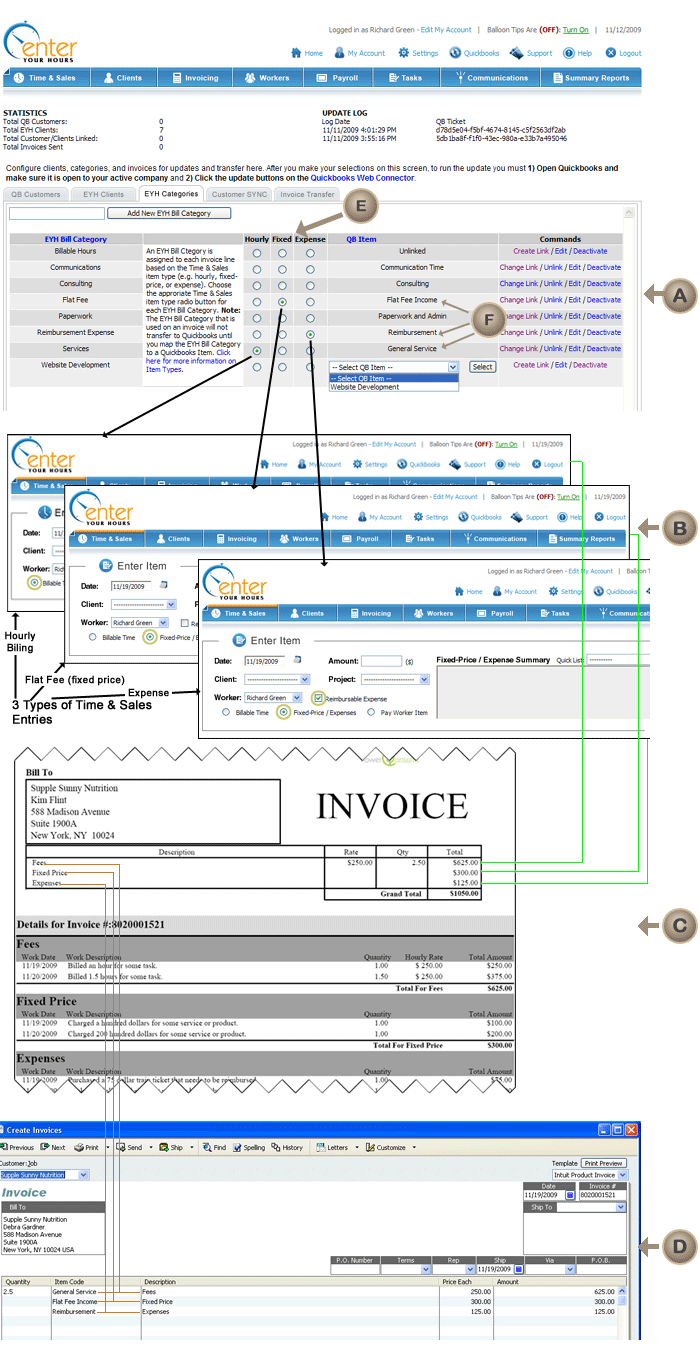
Let's now examine the above screenshot. At the top ( ), you will see the Quickbooks configuration area, with the EYH Billing Categories
tab selected. EnterYourHours.com will get you started with a few Billing Categories to start and automatically assign them to
your billing types. However, you can add your own categories, and delete the ones you don't need. In the example above,
this user has created eight Billing Categories. Only three of those can be assigned to the standard billing types, so
the other five must be used elsewhere. You'll see how in the Project Integration Guide and the Activity Integration Guide, but for now
you can ignore those. So we see that the billing type Hourly (notice the black column headers
), you will see the Quickbooks configuration area, with the EYH Billing Categories
tab selected. EnterYourHours.com will get you started with a few Billing Categories to start and automatically assign them to
your billing types. However, you can add your own categories, and delete the ones you don't need. In the example above,
this user has created eight Billing Categories. Only three of those can be assigned to the standard billing types, so
the other five must be used elsewhere. You'll see how in the Project Integration Guide and the Activity Integration Guide, but for now
you can ignore those. So we see that the billing type Hourly (notice the black column headers  ) is assigned the Billing Category of "Services",
the billing type Fixed is assigned the EYH Billing Category of "Flat Fee", and the billing type Expense is assigned the Billing
Category of "Reimbursable Expense". For Quickbooks integration to work, you'll need to map those three EYH Billing Categories (e.g.
Services, Flat Fee, and Reimbursable Expense to an existing Quickbooks Item. You can see in the above example, that they have been
mapped to General Services, Flat Fee Income, and Reimbursement respectively (
) is assigned the Billing Category of "Services",
the billing type Fixed is assigned the EYH Billing Category of "Flat Fee", and the billing type Expense is assigned the Billing
Category of "Reimbursable Expense". For Quickbooks integration to work, you'll need to map those three EYH Billing Categories (e.g.
Services, Flat Fee, and Reimbursable Expense to an existing Quickbooks Item. You can see in the above example, that they have been
mapped to General Services, Flat Fee Income, and Reimbursement respectively ( ). You can also see how that when the screenshot was "snapped",
the user was in the process of assigning the Billing Category Web Development. Certainly the Quickbooks Items you choose to use can
have the same name as your EYH Billing Categories, but for the purposes of this demonstration we used slighly different names to make
the mapping process more clear.
). You can also see how that when the screenshot was "snapped",
the user was in the process of assigning the Billing Category Web Development. Certainly the Quickbooks Items you choose to use can
have the same name as your EYH Billing Categories, but for the purposes of this demonstration we used slighly different names to make
the mapping process more clear.
As you follow the screenshot down, you'll see where the three different billing types are entered (black lines from  ->
->  ),
and see where they end up on your EnterYourHours.com invoice (green lines from
),
and see where they end up on your EnterYourHours.com invoice (green lines from  ->
->  ). As you follow it further down, you will see how the
EnterYourHours.com invoice transfers to the Quickbooks Invoice (orange lines from
). As you follow it further down, you will see how the
EnterYourHours.com invoice transfers to the Quickbooks Invoice (orange lines from  ->
->  ).
Keep in mind that we have configured the invoice to group on billing types only for this example.
However, invoices can be configured in a variety of ways.
).
Keep in mind that we have configured the invoice to group on billing types only for this example.
However, invoices can be configured in a variety of ways.
If you look closely at the EnterYourHours.com invoice ( ), you will notice that in the detail section near there bottom, there are multiple entries for each billing type, but there is only one line
for each billing type on the cover page, displaying the total dollars for that billing type. The three lines on the invoice cover page are the only billing information that gets transferred to the
Quickbooks invoice. At the bottom of the screenshot you can see how the invoice will look once it's transferred to Quickbooks (
), you will notice that in the detail section near there bottom, there are multiple entries for each billing type, but there is only one line
for each billing type on the cover page, displaying the total dollars for that billing type. The three lines on the invoice cover page are the only billing information that gets transferred to the
Quickbooks invoice. At the bottom of the screenshot you can see how the invoice will look once it's transferred to Quickbooks ( ). Invoices will only transfer
when they are explicitly flagged for transfer in the EnterYourHours.com system, and after you run an update with the Quickbooks Web Connector. For more information
on getting started with the Quickbooks Web Connector, visit our Quickbooks Support Page.
). Invoices will only transfer
when they are explicitly flagged for transfer in the EnterYourHours.com system, and after you run an update with the Quickbooks Web Connector. For more information
on getting started with the Quickbooks Web Connector, visit our Quickbooks Support Page.
We hope you've found this introductory guide useful. If you would like to schedule a walkthrough, you can do so by opening a support ticket with a phone number and a time you would like to be reached.
Support tickets are available for free trial account holders as well.