Integrating Quickbooks with EnterYourHours.com
This guide does not take the place of any Quickbooks tutorials. Users unfamiliar with Quickbooks should review the Quickbooks help guides.
If you haven't used Quickbooks yet, we recommend you first install it and just dive right into it. The onscreen guides are very helpful.
There are lots of ways to integrate EnterYourHours.com with Quickbooks. Below we'll walk through a few different scenarios. Your particular needs
might not coincide exactly with any of these scenarios but you should be able to derive the knowledge you need from some combination of the scenarios.
Before we dive in, it's probably a good idea to explain how the data in EnterYourHours.com lines up with the data in Quickbooks. In EnterYourHours.com,
there are clients. For more information about how to manage your client list, see the
Client List topic.
These link to your Quickbooks Customers. Mapping EnterYourHours.com Clients to Quickbooks Customers is easy, as seen in the screenshot below.
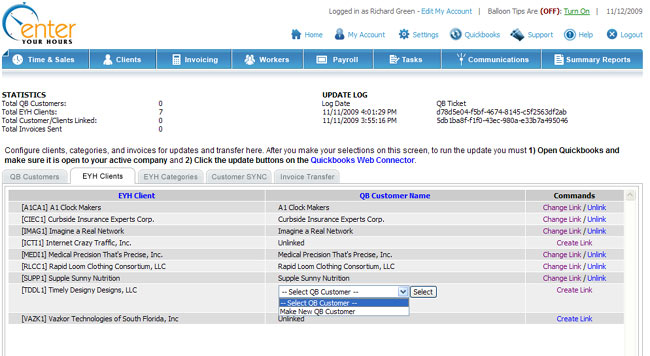
The other linkage is between EnterYourHours.com Billing Categories and Quickbooks Items. Here's where it gets a little tricky. This guide started off by
saying it would take the place of any Quickbooks tutorial, and that holds true, but it would definitely be beneficial to discuss Quickbooks Items for the uninitiated. In Quickbooks,
a Quickbooks Item can be many different entities. There are actually something like 11 types of items, ranging from inventory types items, to "other charge" items to
service type items, etc. For example, a particular part, like a wheel axel can be a Quickbooks Item. It gets even more involved (and probably only interesting for accountants at this point)
when you consider that each item maps to an accounting bucket, which are used on profit and loss reports. Most EnterYourHours.com users will be concerned with the Service type of Item. You
might create an item in Quickbooks called Professional Fees, or Legal Services, or Consulting, or any term like these that correspond to the type of work you do. Some companies keep it simple,
and have a single item for all of their services. Other companies like to track the different types of services more carefully and will create different items for the different service types.
Where items really come into play is on Invoices. In Quickbooks, every line on an invoice is mapped to a Quickbooks Item, as demonstrated in the picture below.
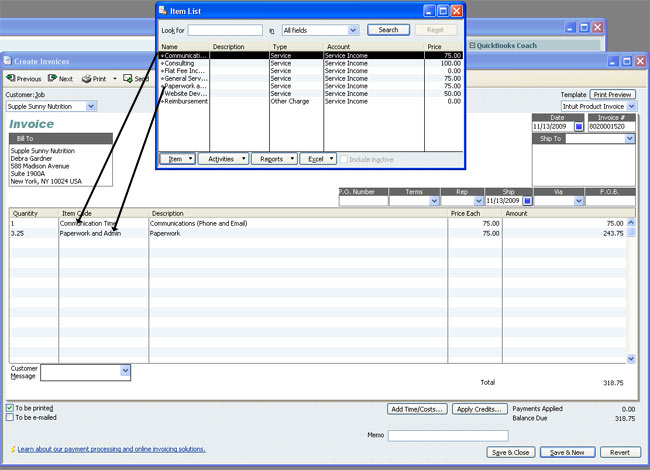
EnterYourHours.com isn't meant to replace a robust accounting system like Quickbooks. The EnterYourHours.com's system doesn't have general ledgers or double-entry accounting and doesn't concern
itself with accounting buckets. However, EnterYourHours.com does have something called Billing Categories. Billing Categories are mapped to Quickbooks Items. In EnterYourHours.com, the
a Billing Category can be assigned to a particular type of billing item, namely Hourly billing, Fixed-Price (e.g. Flat Fee) billing, and Expenses. As you can see in the screenshot below, the
Quickbooks configuration area of EnterYourHours.com allows you to assign a Billing Category to each of these three types of billing items (notice the radio buttons), as well as map it to your Quickbooks Items:
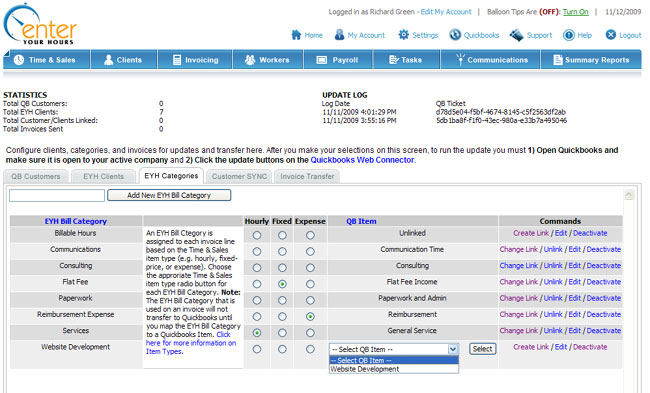
In truth, EnterYourHours.com Billing Categories have no other purpose in the system, except for mapping to Quickbooks, which is why in some places of the EnterYourHours.com system they are referred to as Quickbooks Categories, but
in the Quickbooks Configuration area (see above screenshot) they are called EYH Billing Categories to differentiate them from the Quickbooks Items. For those EnterYourHours.com users that don't need to integrate to Quickbooks, default
Billing Categories are assigned upon account creation, and from that point on can be ignored.