Workers will often appear in many different payroll batches and sometimes it's hard to figure out which Payroll Batch in particular contains the information you are seeking. The EnterYourHours.com system provides a filter form that allows you to hone in on the particular payroll batches you are interested in viewing.
Filter Button on the Payroll History Toolbar:
 filter
filter filter form:
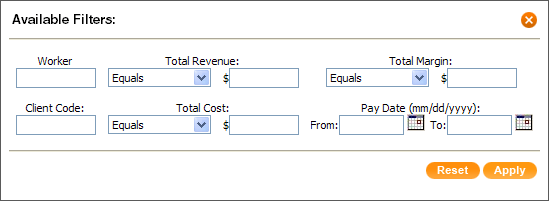
There are a variety ways you can filter your list of payroll batches. You can filter on a particular client code or worker, or a combination of the two. If you want to get a feel for business volume, you can filter a variety of way son revenue, cost, and margin. If you are after a payroll batch that occurred during a certain period, you can filter by the date you created the payroll batch. Keep in mind that if you have exceeded the max number of records enabled for display, as set by you or another administrator in performance settings, you will need the filter to seek out older records.
Below is a detail list of all the filtering options.
Client Code: Enter any part of the client code.
Worker: Enter full or partial string of a worker's login. Payroll batches that include any workers that match your criteria will be included in the list (assuming the payroll batch meets any other criteria you set).
Total Revenue: The total revenue option allows you to enter a range of revenue, or an exact amount. First select the type of range in the drop-down box provided. You can choose equals, is greater than, is less than, or is between. Another text box will appear if you choose the is between option. Enter the desired amount (or amounts if you chose in between).
Total Cost: The total cost option allows you to enter a range of cost, or an exact amount. First select the type of range in the drop-down box provided. You can choose equals, is greater than, is less than, or is between. Another text box will appear if you choose the is between option. Enter the desired amount (or amounts if you chose in between).
Total Margin: The total margin (the total revenue minus the total cost) allows you to enter a range of margin, or an exact amount. First select the type of range in the drop-down box provided. You can choose equals, is greater than, is less than, or is between. Another text box will appear if you choose the is between option. Enter the desired amount (or amounts if you chose in between).
Pay Date: (mm/dd/yyyy): The pay date option allows you pick a range of dates. You can enter a beginning date, an ending date, or both a beginning and end date. If you only enter a beginning date, it will show the payroll batched created from that date, without limiting the end date. If you only put in an end date, it will show payroll batches created up until that date without limiting the beginning date. This option applies to the date the payroll batch was created, not the date that the hours were worked.