Invoices are accessible for editing from the bill batches tab or from the invoices tab in the accounting center on the invoicing screen. Click the edit link in the command column for whichever invoice you would like to edit.
Invoice Edit:
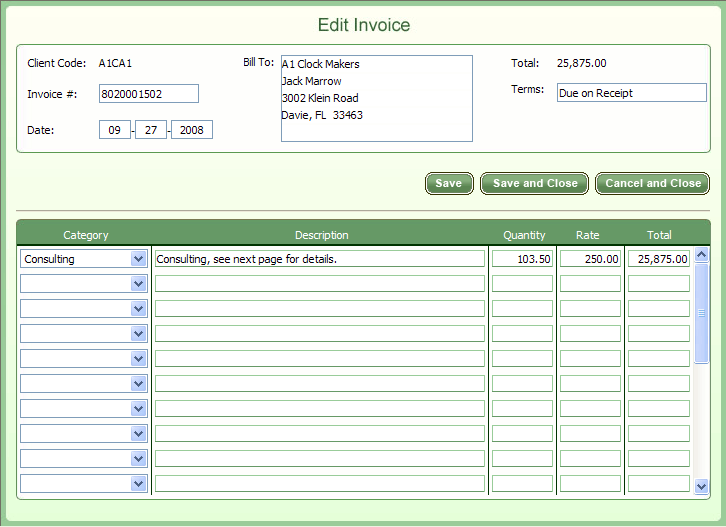
You can make any changes to the invoice, even if it was generated from a bill batch. Below is an explanation of all the fields you can change:
Invoice Header
Client (required): You can change the client in the drop-down list. Notice that the bill-to and terms information changes automatically. If the bill-to information is blank, you can supply this information by editing the client record in the in the manage clients screen.
Date: This field will default to today's date but you can change it whatever date you'd like.
Invoice Detail Lines
Category: You can pick any category from the drop down list. If your desired category isn't in the list, you can add more categories from the invoice settings tab in the settings screen.
Description: You can type any invoice line description up to 80 characters.
Quantity and Rate: The line total will be automatically calculated, and the invoice total in the top right corner will be updated.
Any time you change the amount of an invoice for a client for which you have
received payments, you have the potential to affect the way the payments are applied to the outstanding invoices for that client.