To create a new Bill Batch, you will first have to decide which records to include in the Bill Batch. If you are not already on the Invoicing Screen, click the Invoicing Tab in the top toolbar. At the top of the invoicing screen is a table of all the unbilled entries you and your workers have inputted into the system, grouped by client. The client row has aggregate information for the client including total original hours, total adjusted hours, total post-adjusted hours, and total dollars. If you click on the plus sign next to any client, you will see the detailed entries below, including project, worker, date, and description. every entry that is selected will be included on the bill when you click the  button. if you select a client, all entries below that client will be included. If you deselect a client, all entries below that client will be excluded.
button. if you select a client, all entries below that client will be included. If you deselect a client, all entries below that client will be excluded.
unbilled items
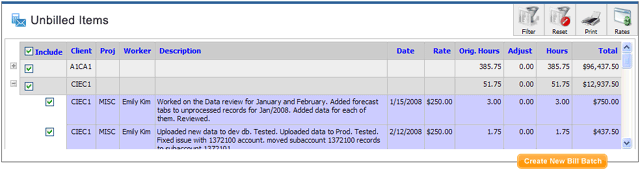
deselecting any entry will deselect the client it belongs to, but this does not mean that the entire client will be excluded.
Once you've decided which entries you would like to include, click the  button. once the system creates the bill batch, you will notice the new bill batch at the bottom of your screen under the bill batches tab in the accounting center.
button. once the system creates the bill batch, you will notice the new bill batch at the bottom of your screen under the bill batches tab in the accounting center.
If you have too many clients or entries to sift through, you can include or exclude entries based on criteria that you set with the filter form. See the
filtering and sorting unbilled hours section for more details.